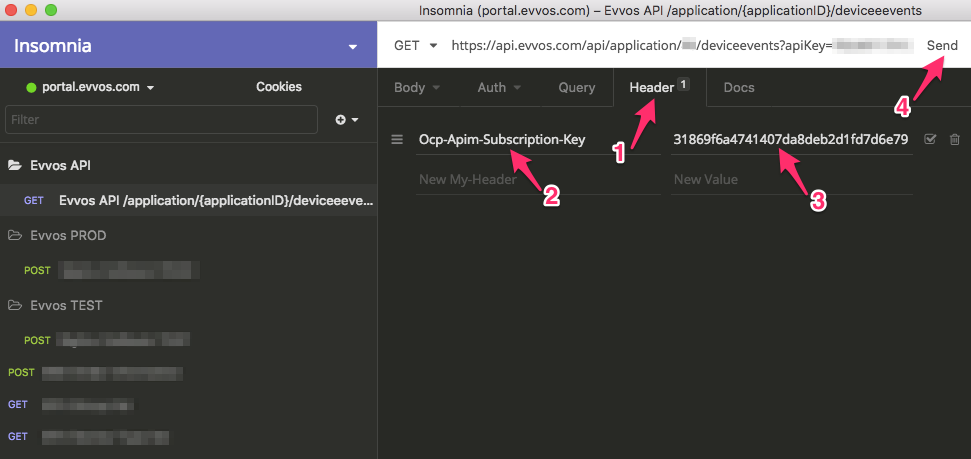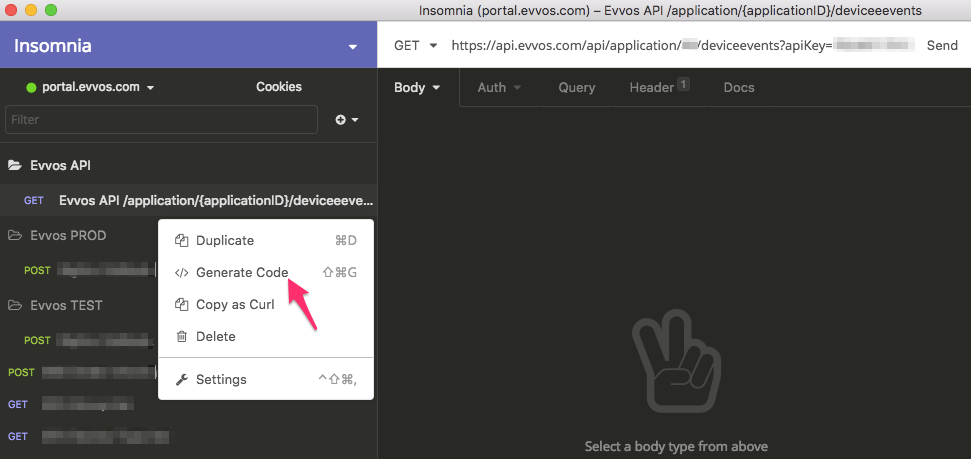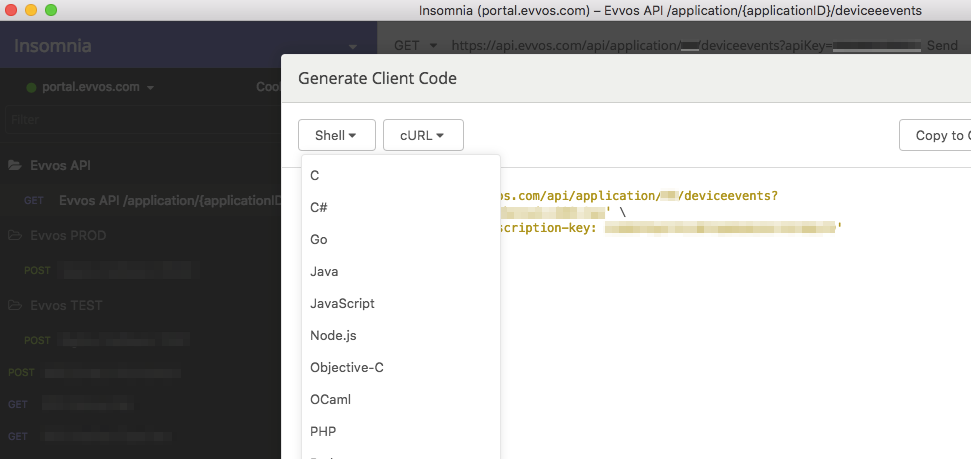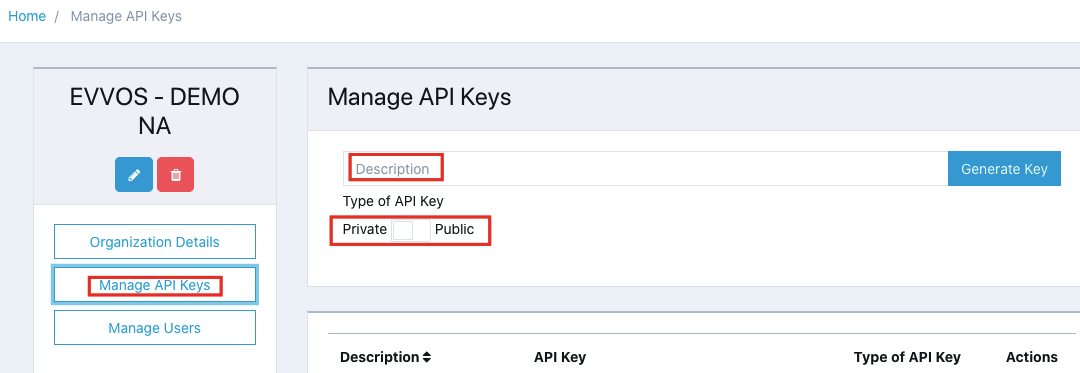To try an API method, you need an API key and you also need to provide any of the mandatory parameters as specified in the documentation for each method – https://developers.evvos.com/docs/services/5589d55c3d54cc0ef0e87d0c/operations/558b27143d54cc0ef0 e87d14
Method #1 – Try an API Method Directly on the Developer Portal
Click APIS and then click the API you wish to try.
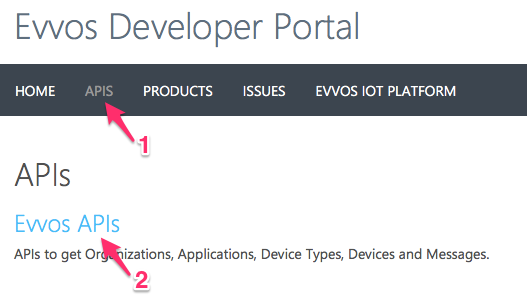
Select a method and click Try it.
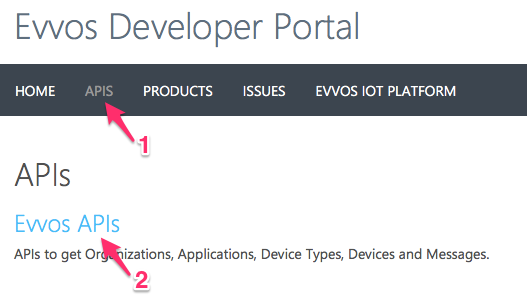
Example:
Let’s select the GET method /application/{applicationID}/deviceevents. In this case an API key from Evvos CIS (see above) and an applicationID are required. You can get the applicationID from the URL of your browser. Navigate to one of your Applications in Evvos CIS and copy the applicationID. You can find the API in your Organization details page in the Manage API section (see above).
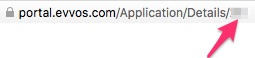
Paste the applicationID and apiKey in the appropriate text boxes.
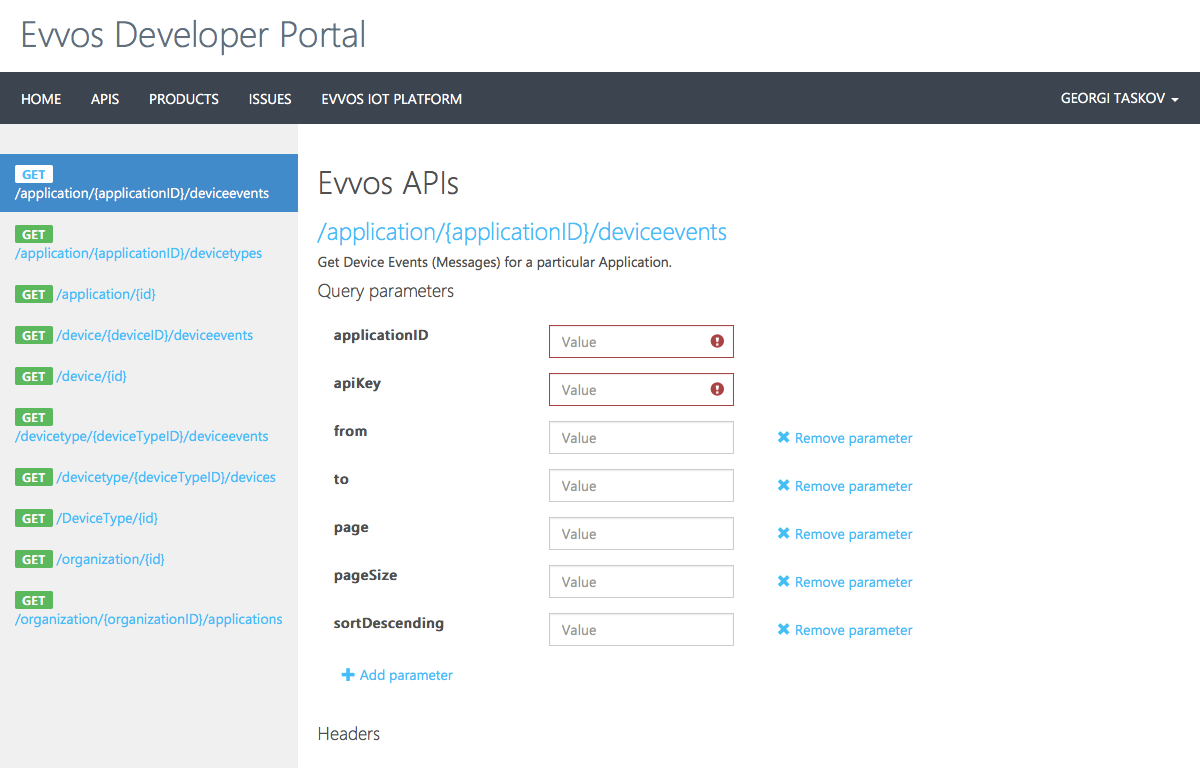
Scroll down and click Send.
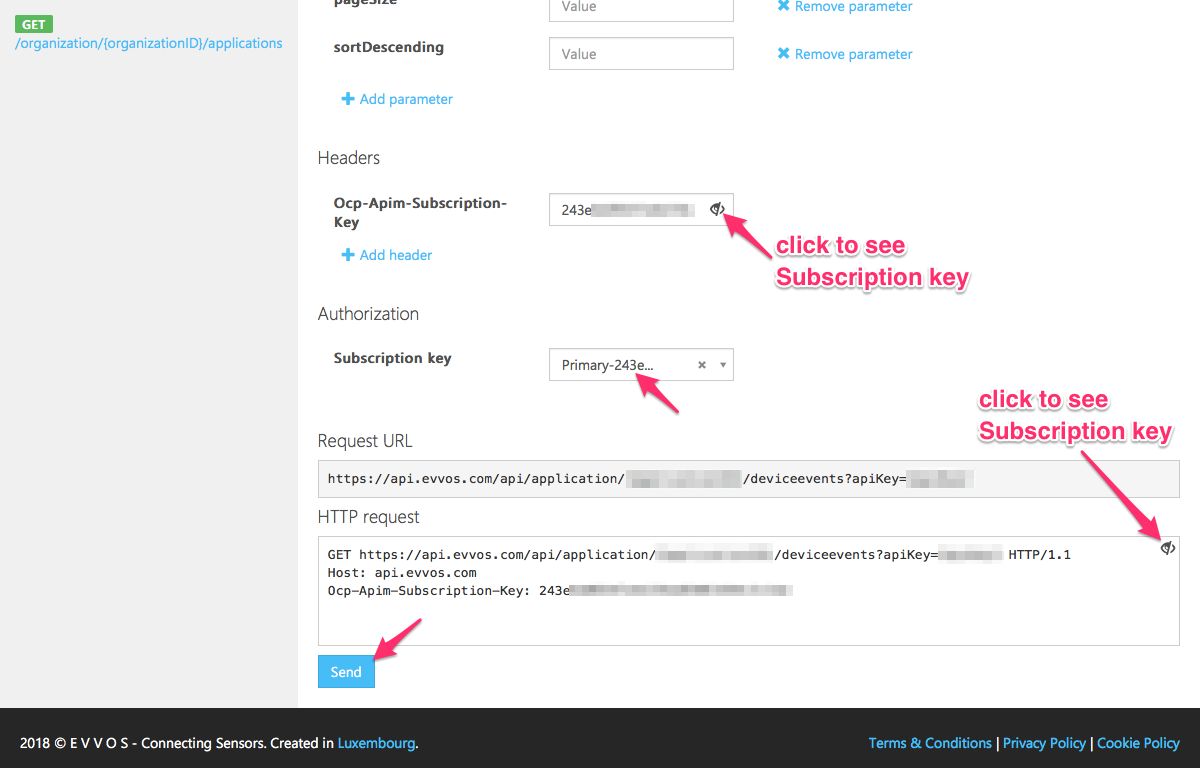
In a few milliseconds you will see sensor data in JSON format returned by the API.
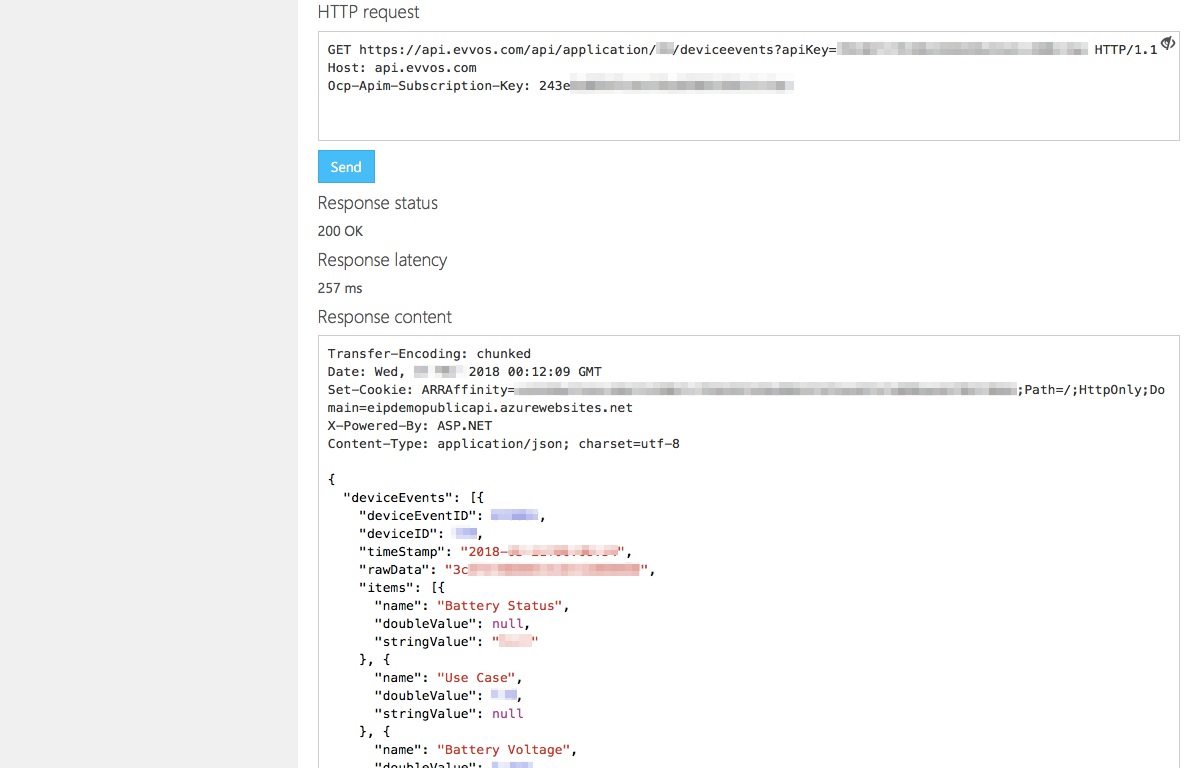
Method #2 – use a REST Client
Navigate to https://insomnia.rest. Download and install Insomnia.
Create new request, select GET and paste the GET URL from the developer portal.
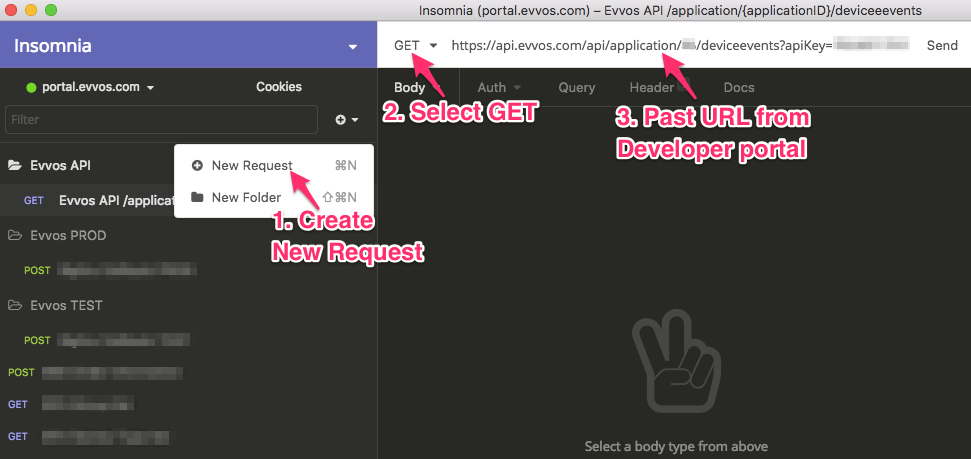
Click Header and fill in Ocp-Apim-Subscription-Key and its value (from developer portal PROFILE page). Click Send.